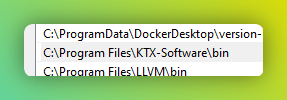I have found a reliable workaround. I will get the error when I click Enter VR, then I have to take off the headset to get the other two errors, and then I put on the headset and Enter VR works. It won’t work if I keep on clicking Enter VR, but removing headset is a crucual step. I have tried it several times 2022-12-15 18-55-47.mp4 - Google Drive
by user 393555151903916042
Here is the log as text. I have labeled when I am pressing buttons and taking headset on/off

by user 393555151903916042
Same here. “Warning! PATH too long installer unable to modify PATH!” I wanted to compare dev verses prod sizes, load times, etc.
by user 276719669878980608
I have installed it without that PATH option and then added C:\Program Files\KTX-Software\bin manually in user environment path
by user 393555151903916042
Thanks @heretic. I saw that option too. I’m going to take that approach today.
by user 276719669878980608
I’m still not able to get this PATH to work. I created a user and system variable. I’ve tried several even. C:\Program Files\KTX-Software\bin\toktx.exe and C:\Program Files\KTX-Software\bin\ && toktx --v4.1.0-rc3~4 and C:\Program Files\KTX-Software\bin, among anything else remotely close to it. Everyone is fine? No one else is running into this issue on Windows 10 (Pro)? And I Restart after each entry (or set of entries I do at one time, like user and system areas).
by user 276719669878980608
thats what i have in Path in my System variables
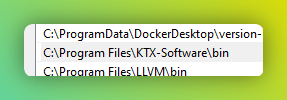
Thanks @Marcel_Wiessler1  . I just have to keep trying looks.
. I just have to keep trying looks.
by user 276719669878980608
What is the blocker currently? Do you get errors in Unity or when trying to build or …
I get the Unity Console error about installing it with directions on path with --version…
by user 276719669878980608
→ toktx is not installed — but it is required for production builds. Visit Releases · KhronosGroup/KTX-Software · GitHub and download and install the latest version.
Make sure to enable add to PATH in the installer!
“set PATH=%PATH%;C:\Program Files (x86)\KTX-Software\bin” && toktx --version (quote)
by user 276719669878980608
Still an issue. But some fun tips here for the nerds in all of us. Windows 10. In the command-prompt, copy/paste or type out cmd /c “echo %path:;=&echo.%” | sort and hit the enter key. The Variables sorted, line-by-line output.
by user 276719669878980608
rundll32.exe sysdm.cpl,EditEnvironmentVariables and this one will give you the GUI to work.
by user 276719669878980608
rundll32.exe sysdm.cpl,EditEnvironmentVariables (User only, paste in the Windows search (Windows key).
by user 276719669878980608
About to go to bed and I get it. I think it was a space in the variable name, but not sure. Go figure.  Felt like something simple. One more cmd /c “echo %path:;=&echo.%” | sort check and there it was even after I closed CMD and tried it again. Finally. And, I closed Unity, making sure the Hub as well was not running, checking the Task Manager various areas. Then restarted Unity. Then the Production dist showed up!
Felt like something simple. One more cmd /c “echo %path:;=&echo.%” | sort check and there it was even after I closed CMD and tried it again. Finally. And, I closed Unity, making sure the Hub as well was not running, checking the Task Manager various areas. Then restarted Unity. Then the Production dist showed up!
by user 276719669878980608
by user 276719669878980608
For future reference - whenever you change any environment variable in Windows you have to restart cmd or any other programs that you want to use them in - only on program start the environment is loaded into that program (not live updated). Windows is stupid like that
by user 393555151903916042
@heretic 
by user 276719669878980608